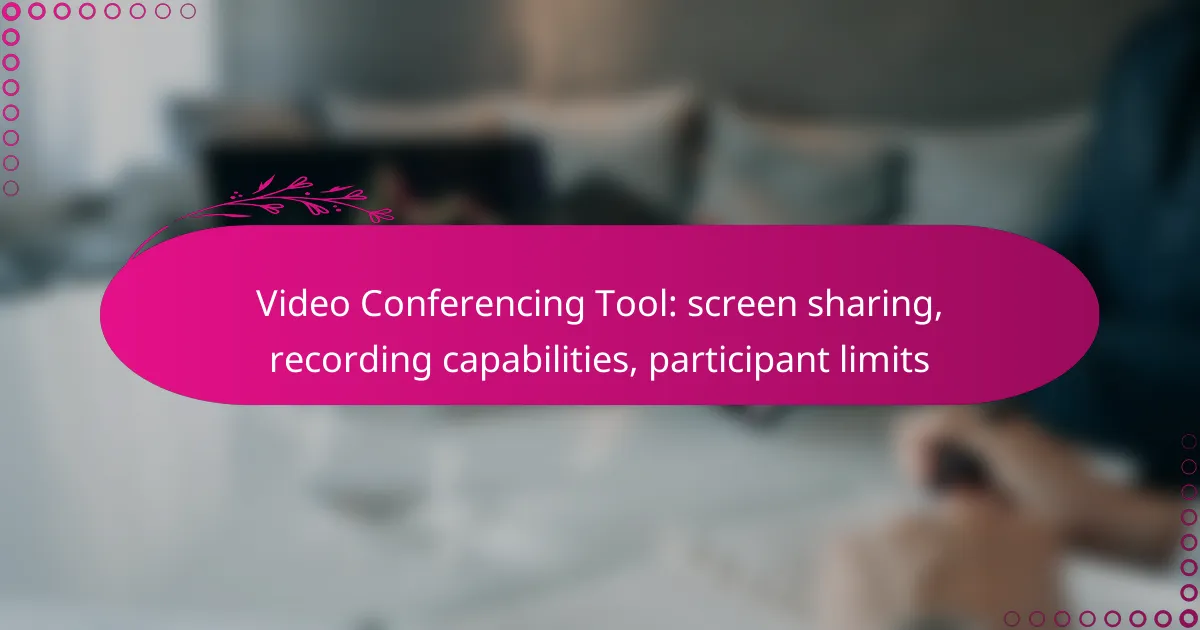Video conferencing tools have become essential for remote communication, offering features like screen sharing, recording capabilities, and varying participant limits. Popular platforms such as Zoom, Microsoft Teams, and Google Meet cater to diverse needs, making it crucial to choose the right one based on your specific requirements. Understanding the nuances of each tool can enhance your virtual meetings, whether for small team discussions or large webinars.
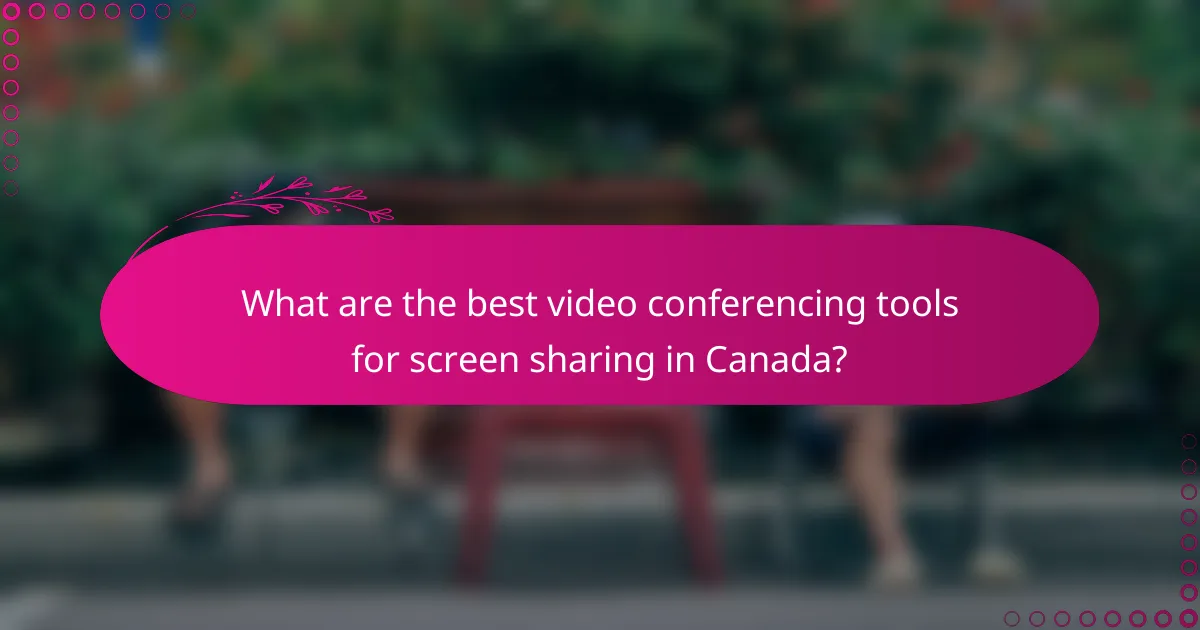
What are the best video conferencing tools for screen sharing in Canada?
The best video conferencing tools for screen sharing in Canada include popular options like Zoom, Microsoft Teams, and Google Meet. Each tool offers unique features, participant limits, and recording capabilities that cater to different needs.
Zoom
Zoom is widely recognized for its robust screen sharing capabilities, allowing users to share their entire screen or specific applications seamlessly. It supports up to 1,000 video participants in a single meeting, making it suitable for large webinars and conferences.
When using Zoom, consider its recording feature, which allows you to save meetings locally or in the cloud. This is particularly useful for reviewing discussions or sharing with absent participants. Be mindful of privacy regulations when recording meetings.
Microsoft Teams
Microsoft Teams integrates well with other Microsoft 365 applications, enhancing its screen sharing functionality. Users can share screens during meetings with up to 1,000 participants, making it ideal for corporate environments.
Teams also offers recording capabilities, allowing users to capture meetings and store them in OneDrive or SharePoint. Ensure that all participants are aware of the recording to comply with privacy standards.
Google Meet
Google Meet provides a straightforward screen sharing experience, allowing users to share their screens with up to 250 participants in a meeting. This tool is particularly beneficial for teams already using Google Workspace.
Recording features in Google Meet are available for Workspace users, enabling the capture of meetings for later reference. Always check your organization’s policies on recording to ensure compliance with privacy regulations.
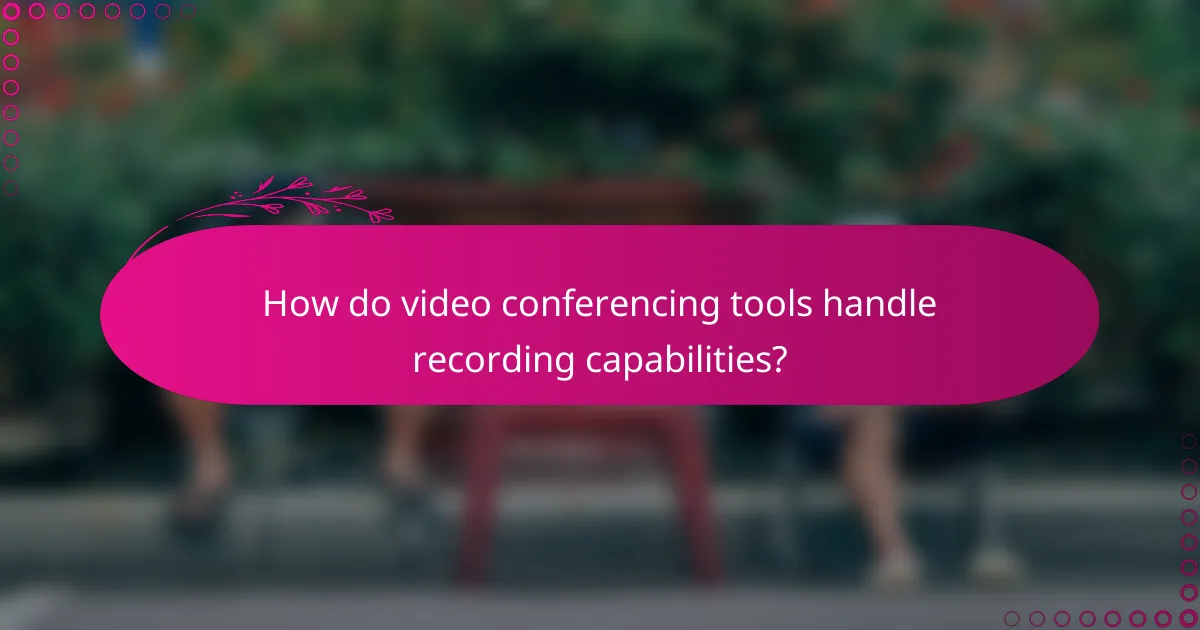
How do video conferencing tools handle recording capabilities?
Video conferencing tools typically offer recording capabilities that allow users to capture meetings for later review. These features can vary significantly between platforms, affecting storage options, accessibility, and participant permissions.
Zoom recording features
Zoom provides robust recording options, allowing users to record meetings either locally on their device or in the cloud. Local recordings save directly to the user’s computer, while cloud recordings are stored on Zoom’s servers, making them accessible from anywhere.
Users can choose to record audio, video, and shared screens, with options to include participant video feeds. It’s important to note that cloud storage may have limits based on the user’s subscription plan, so checking available storage is advisable.
Microsoft Teams recording options
Microsoft Teams allows users to record meetings directly within the app, with recordings automatically saved to Microsoft Stream or OneDrive, depending on the organization’s settings. This integration simplifies access and sharing among team members.
Recordings include audio, video, and screen sharing, and can be easily shared via links. Users should be aware of retention policies, as recordings may be deleted after a certain period unless manually saved or downloaded.
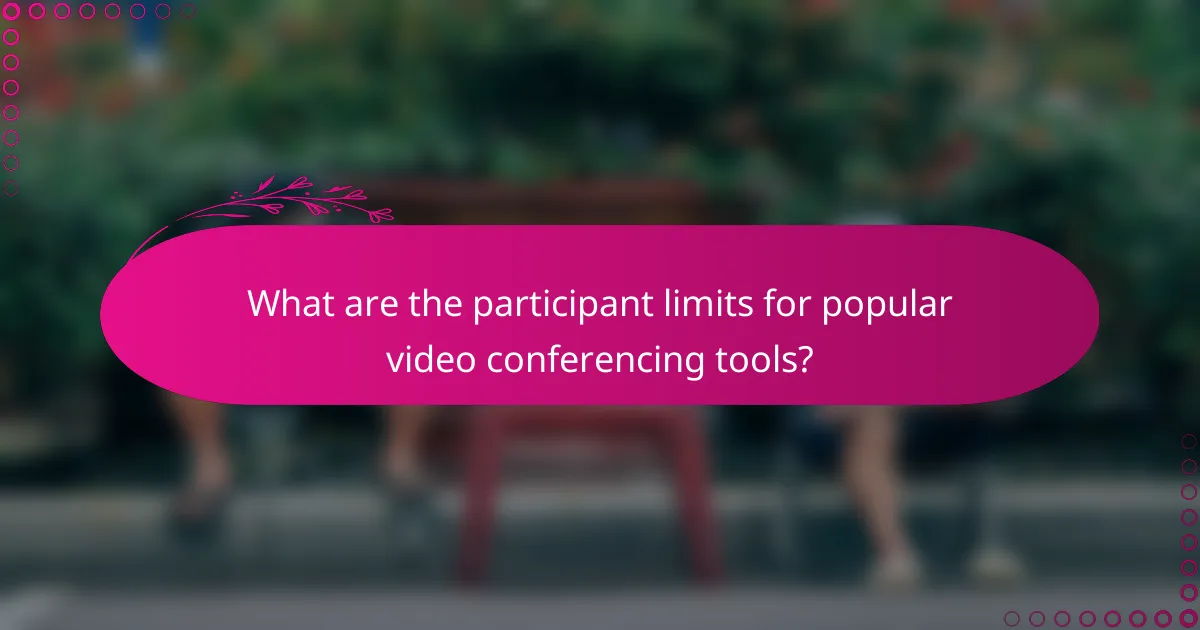
What are the participant limits for popular video conferencing tools?
Popular video conferencing tools have varying participant limits that can significantly impact your meetings. Understanding these limits helps in choosing the right platform for your needs, whether for small team discussions or large webinars.
Zoom participant limit
Zoom typically allows up to 100 participants in its basic plan, but this can be expanded to 1,000 with the appropriate add-ons. For larger events, Zoom offers a webinar feature that can accommodate thousands of attendees, making it suitable for conferences and large gatherings.
When planning a meeting, consider your subscription level and the type of interaction you want. If you need breakout rooms for smaller discussions, ensure your plan supports this feature, as it can enhance collaboration among participants.
Microsoft Teams participant limit
Microsoft Teams allows up to 300 participants in a standard meeting. However, for live events, the platform can support up to 10,000 attendees, which is ideal for larger presentations and corporate events.
Keep in mind that Teams integrates well with other Microsoft 365 tools, which can streamline workflows if your organization already uses these services. Ensure your participants have the necessary permissions and access to join smoothly.
Google Meet participant limit
Google Meet supports up to 100 participants for personal accounts, while Google Workspace users can host meetings with up to 500 participants, depending on their subscription tier. This makes it a flexible option for both casual and professional settings.
For effective meetings, consider the features available at different subscription levels, such as recording capabilities and live streaming. This can enhance your meeting experience and ensure you capture important discussions for future reference.
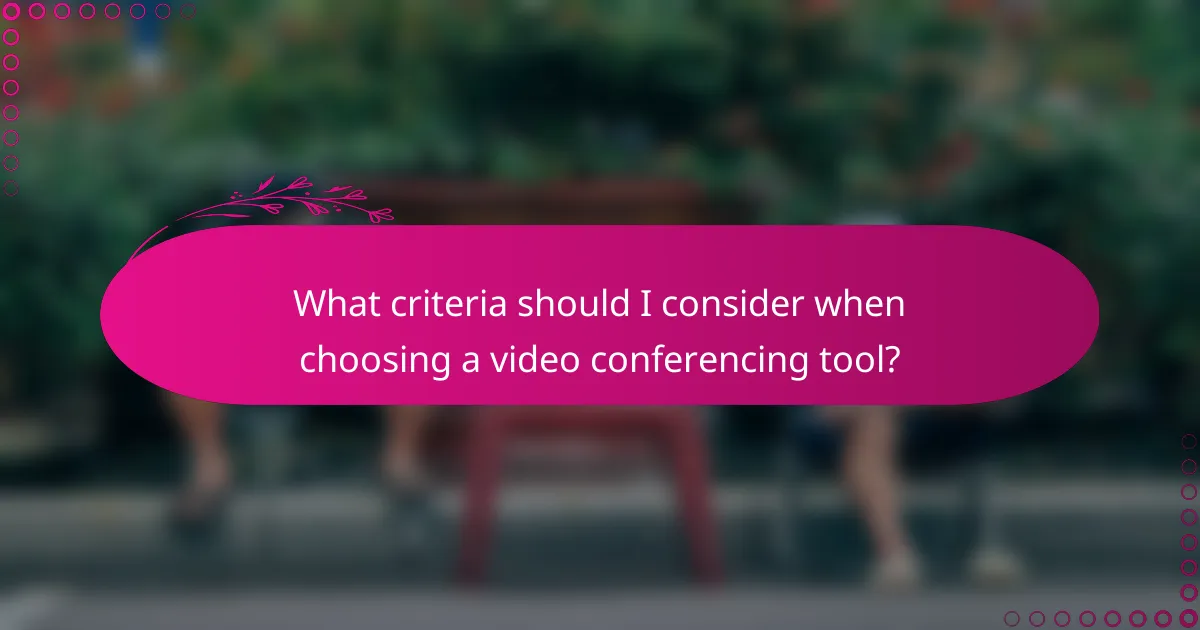
What criteria should I consider when choosing a video conferencing tool?
When selecting a video conferencing tool, consider factors such as integration with existing tools, ease of use, screen sharing capabilities, recording features, and participant limits. These criteria will help ensure that the tool meets your specific needs and enhances your virtual communication experience.
Integration with existing tools
Choose a video conferencing tool that seamlessly integrates with the software and platforms you already use, such as calendar applications, project management tools, or email services. This integration can streamline scheduling and enhance productivity by reducing the need to switch between different applications.
For example, tools that connect with Google Workspace or Microsoft 365 can automatically sync meetings and send reminders, making it easier for participants to join on time. Look for options that support APIs or plugins for added flexibility.
Ease of use
Opt for a video conferencing tool that is user-friendly and requires minimal training for participants. A straightforward interface can significantly reduce technical difficulties during meetings, allowing users to focus on the discussion rather than navigating complex features.
Consider tools that offer features like one-click joining, clear audio and video settings, and intuitive controls for screen sharing and recording. A good practice is to test the tool with a small group before a larger meeting to identify any potential issues.
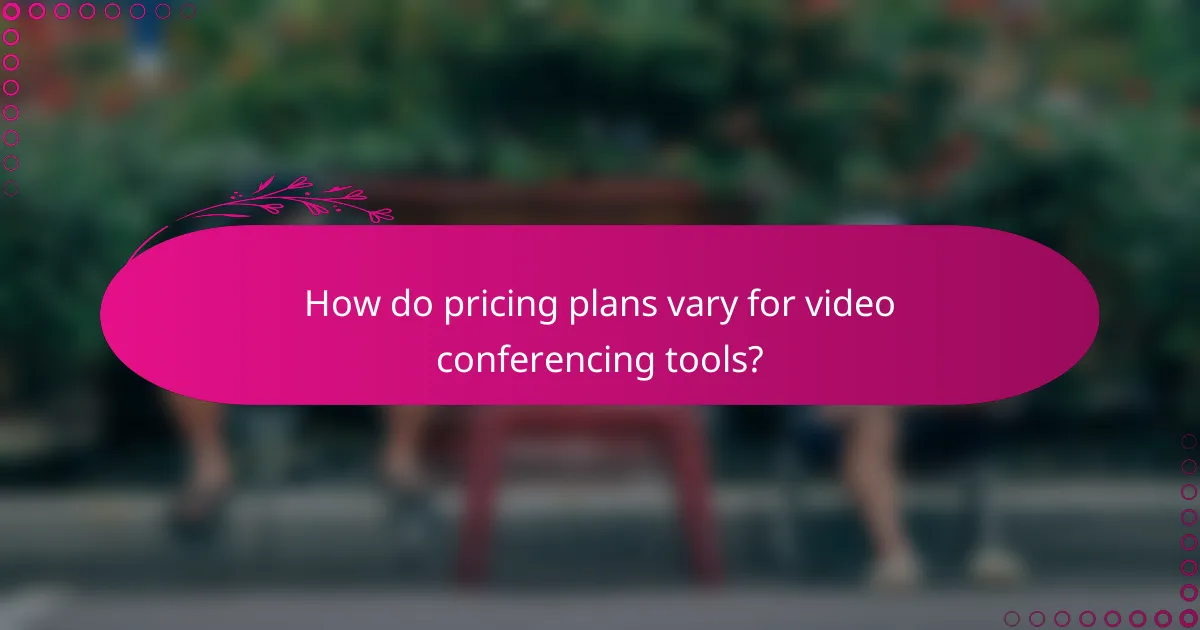
How do pricing plans vary for video conferencing tools?
Pricing plans for video conferencing tools can differ significantly based on features, participant limits, and usage requirements. Most tools offer tiered plans that cater to varying needs, from basic free versions to comprehensive enterprise solutions.
Zoom pricing tiers
Zoom offers several pricing tiers, including a free plan that allows unlimited one-on-one meetings and 40-minute limits on group sessions. Paid plans start at around $15 per month per host, providing features like longer meeting durations, increased participant limits, and cloud recording capabilities.
The Pro plan supports up to 100 participants, while the Business and Enterprise plans can accommodate larger groups, with options for advanced features such as dedicated customer support and enhanced security settings. Businesses should evaluate their specific needs to choose the most cost-effective plan.
Microsoft Teams pricing options
Microsoft Teams provides a free version that includes chat, video calls, and collaboration tools, but limits some advanced features. Paid plans start at approximately $6 per user per month, which unlocks additional functionalities like meeting recordings and larger participant limits.
For organizations requiring extensive collaboration tools, the Microsoft 365 Business Standard plan, priced around $12.50 per user per month, includes Teams along with other Microsoft applications. Companies should consider their existing Microsoft subscriptions to maximize value and streamline their video conferencing needs.
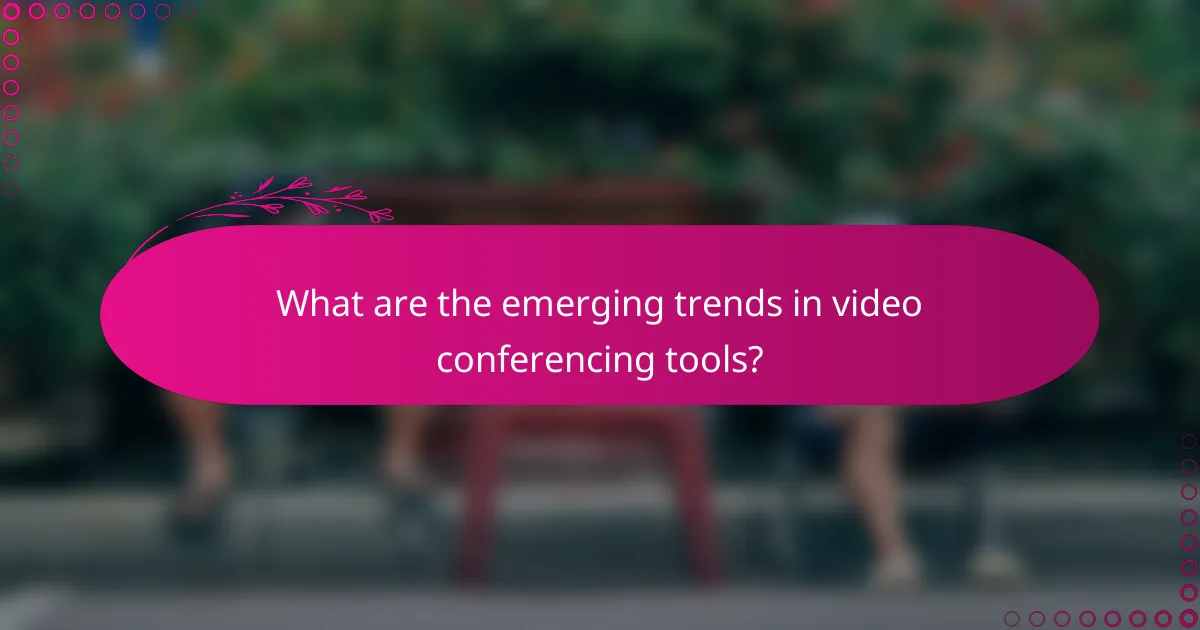
What are the emerging trends in video conferencing tools?
Emerging trends in video conferencing tools focus on enhancing user experience, security, and integration with advanced technologies. These trends include AI-driven features, improved security measures, and the incorporation of virtual and augmented reality, all aimed at making remote communication more effective and engaging.
AI-driven features
AI-driven features in video conferencing tools enhance functionality by automating tasks and improving user interaction. For instance, tools can now offer real-time language translation, background noise cancellation, and smart scheduling based on participants’ availability.
These features not only streamline meetings but also make them more accessible. Users can expect tools that analyze meeting content to provide summaries or action items, helping teams stay organized and focused.
Enhanced security measures
Enhanced security measures are critical as video conferencing becomes more prevalent. Tools are implementing end-to-end encryption, multi-factor authentication, and advanced user controls to protect sensitive information during meetings.
Organizations should look for platforms that comply with regulations such as GDPR or HIPAA, especially when handling personal or health-related data. Regular updates and security audits are also essential to safeguard against potential vulnerabilities.
Virtual and augmented reality integration
Virtual and augmented reality integration is revolutionizing the way participants engage in video conferences. These technologies create immersive environments that mimic in-person interactions, allowing users to feel more connected despite physical distances.
For example, virtual meeting rooms can simulate a conference setting, enabling participants to interact with 3D models or collaborate on projects in real-time. As these technologies evolve, they may become more accessible, offering new ways to enhance remote teamwork and creativity.