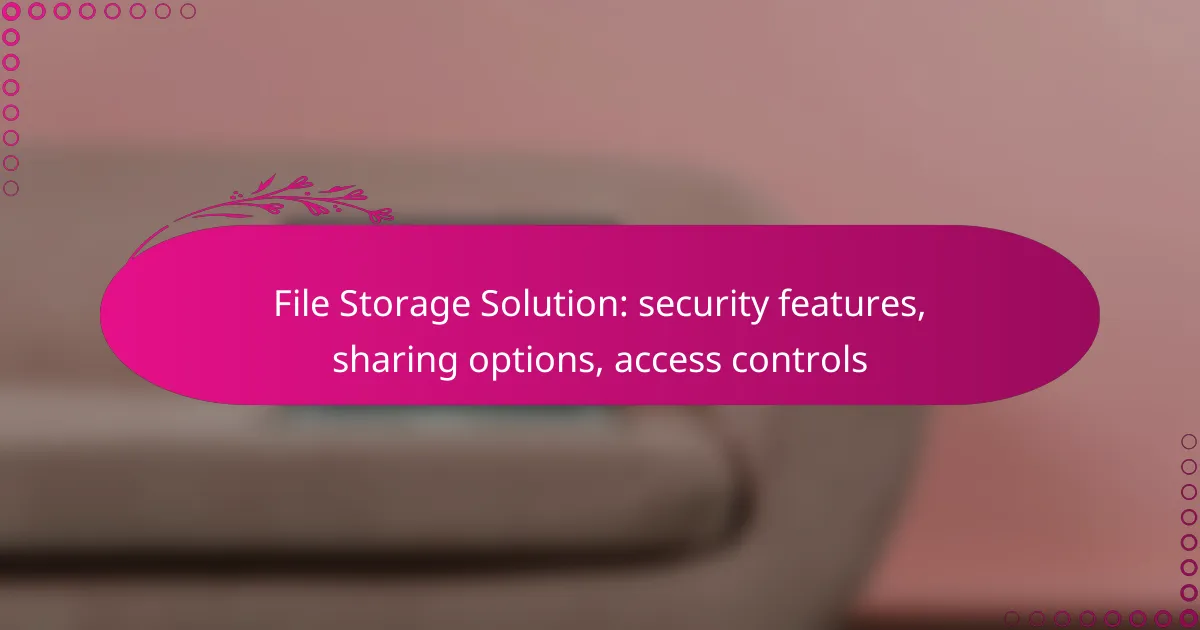When selecting a file storage solution, it’s essential to consider security features, sharing options, and access controls to protect sensitive data and facilitate collaboration. Solutions like Dropbox Business, Google Drive for Business, and Microsoft OneDrive for Business provide robust functionalities tailored to meet diverse business requirements. By implementing strong security measures and flexible sharing capabilities, these platforms ensure that files remain confidential and accessible only to authorized users.
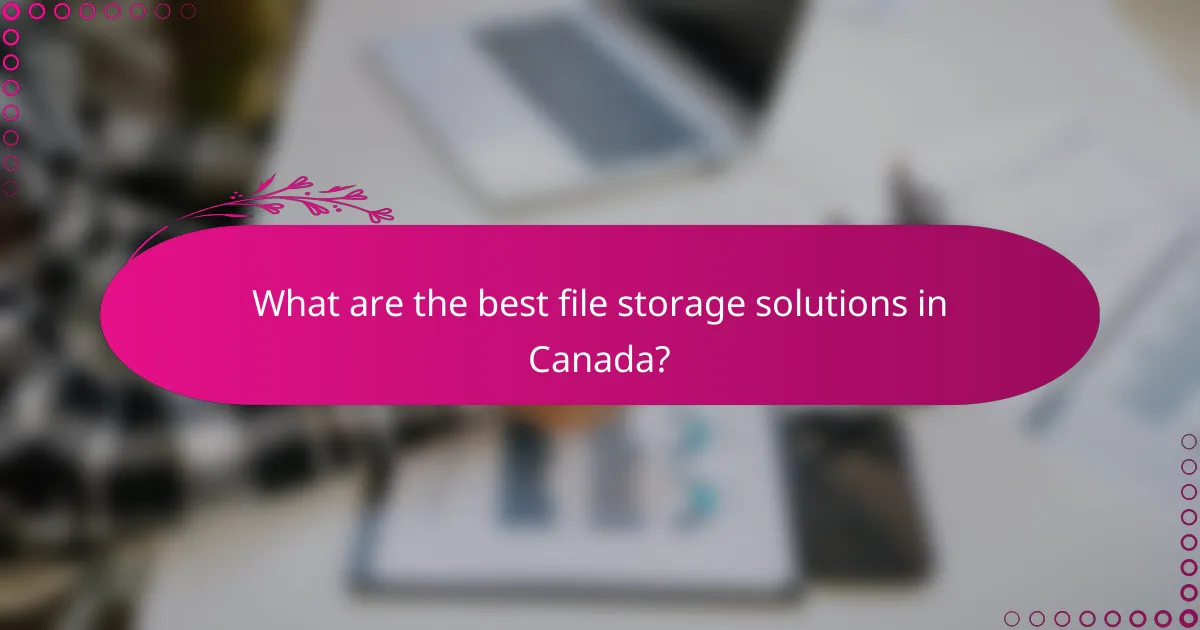
What are the best file storage solutions in Canada?
The best file storage solutions in Canada prioritize security features, sharing options, and access controls. Popular choices include Dropbox Business, Google Drive for Business, and Microsoft OneDrive for Business, each offering unique functionalities to meet various business needs.
Dropbox Business
Dropbox Business is known for its robust security features, including file encryption both in transit and at rest. It also offers advanced sharing options, allowing users to set permissions for files and folders, ensuring that sensitive information is only accessible to authorized personnel.
When using Dropbox Business, consider its integration capabilities with other tools like Slack and Zoom, which can enhance collaboration. However, be mindful of the storage limits based on your plan, which can range from a few terabytes to unlimited options for larger teams.
Google Drive for Business
Google Drive for Business provides strong security measures, including two-factor authentication and data loss prevention. Its sharing options are highly flexible, allowing users to share files with specific individuals or groups while controlling edit permissions.
This platform integrates seamlessly with Google Workspace applications, making it easy to collaborate in real-time. However, businesses should be aware of potential privacy concerns regarding data stored on Google servers, particularly for sensitive information.
Microsoft OneDrive for Business
Microsoft OneDrive for Business offers extensive security features, such as encryption and compliance with various regulations like GDPR. It allows users to share files securely and set granular access controls, which is crucial for maintaining data integrity.
OneDrive integrates well with Microsoft 365 applications, enhancing productivity for teams already using these tools. Keep in mind that while OneDrive offers competitive pricing, storage limits can vary, so choose a plan that aligns with your organization’s needs.
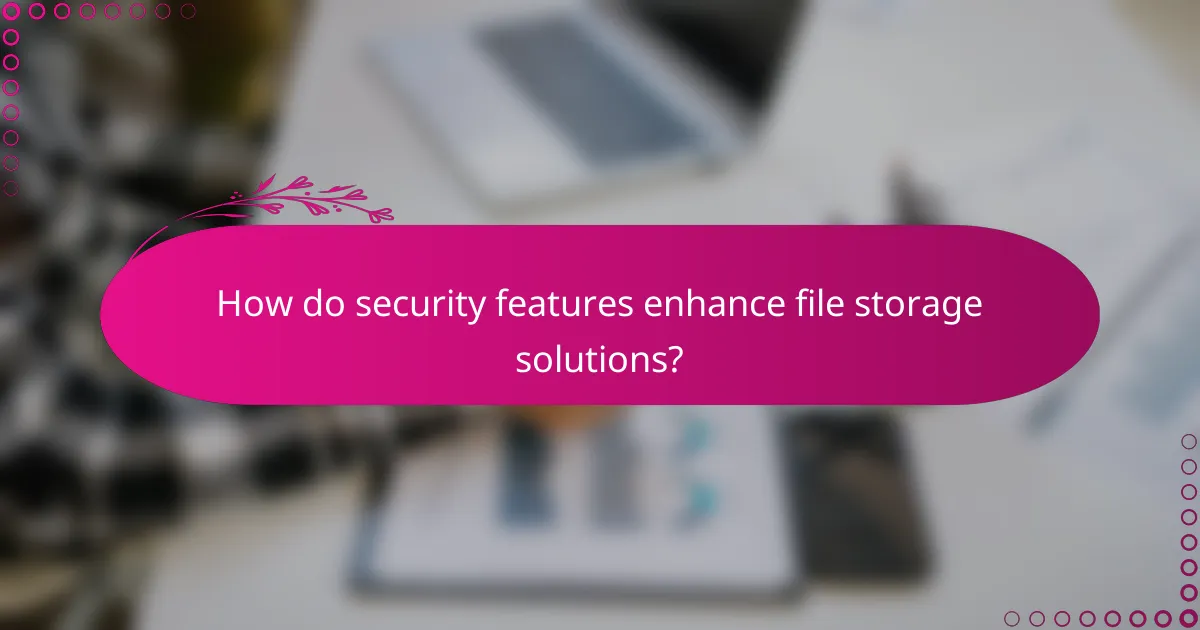
How do security features enhance file storage solutions?
Security features significantly enhance file storage solutions by protecting sensitive data from unauthorized access and potential breaches. These features ensure that files remain confidential and are only accessible to authorized users, thereby maintaining data integrity and compliance with regulations.
End-to-end encryption
End-to-end encryption (E2EE) secures files by encrypting data on the sender’s device and only decrypting it on the recipient’s device. This means that even if data is intercepted during transmission, it remains unreadable without the appropriate decryption key. Many file storage solutions offer E2EE as a standard feature, ensuring that only intended users can access the content.
When choosing a file storage solution, consider whether it supports E2EE and how the encryption keys are managed. Look for services that give users control over their keys, as this adds an extra layer of security. Examples of popular services that provide E2EE include Signal and WhatsApp for messaging, while some cloud storage options also incorporate this feature.
Two-factor authentication
Two-factor authentication (2FA) adds an extra layer of security by requiring users to provide two forms of identification before accessing their files. Typically, this involves something the user knows (like a password) and something the user has (like a mobile device for a verification code). Implementing 2FA significantly reduces the risk of unauthorized access, even if a password is compromised.
When setting up 2FA, choose methods that are user-friendly and secure, such as authentication apps or SMS codes. Avoid relying solely on email for verification, as it can be less secure. Many file storage solutions, including Google Drive and Dropbox, offer 2FA as an option to enhance account security.
Data loss prevention
Data loss prevention (DLP) features help organizations protect sensitive information from accidental sharing or loss. DLP tools monitor and control data transfers, ensuring that sensitive files are not shared outside the organization or stored in unsecured locations. This is crucial for compliance with regulations like GDPR or HIPAA, which mandate strict data handling practices.
When evaluating DLP solutions, consider the types of data you handle and the specific risks associated with your industry. Implement policies that define how data can be shared and establish protocols for monitoring compliance. Regularly review and update these policies to adapt to evolving security threats and regulatory requirements.
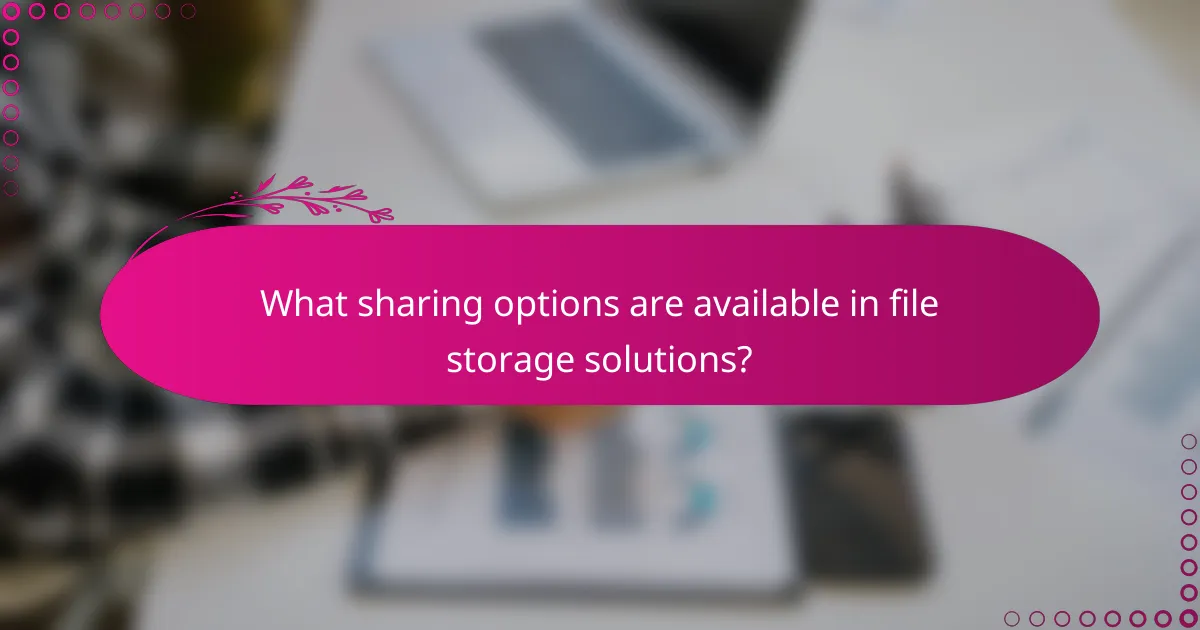
What sharing options are available in file storage solutions?
File storage solutions offer various sharing options that enhance collaboration and control over documents. These options typically include link sharing with permissions, collaborative editing features, and file versioning, allowing users to tailor access and maintain document integrity.
Link sharing with permissions
Link sharing allows users to generate URLs that can be shared with others, granting access to specific files or folders. Permissions can be set to control whether recipients can view, comment, or edit the content. For example, a user might share a link that allows only viewing, ensuring that the original document remains unchanged.
When using link sharing, consider setting expiration dates for links to enhance security. This prevents unauthorized access after a certain period. Additionally, some platforms offer password protection for shared links, adding another layer of security.
Collaborative editing features
Collaborative editing features enable multiple users to work on the same document simultaneously. This functionality is particularly useful for teams, as it allows for real-time updates and feedback. Many file storage solutions highlight changes made by different users, making it easy to track contributions.
To maximize the benefits of collaborative editing, establish clear guidelines for contributions. Encourage users to communicate through comments or chat features integrated within the platform to streamline discussions and avoid confusion over edits.
File versioning
File versioning keeps a history of changes made to documents, allowing users to revert to previous versions if needed. This feature is essential for maintaining document integrity and recovering from accidental deletions or unwanted edits. Most platforms automatically save versions at regular intervals or after significant changes.
When utilizing file versioning, familiarize yourself with how to access and restore previous versions. Some solutions may limit the number of versions stored, so regularly review and manage your file history to ensure important revisions are retained.
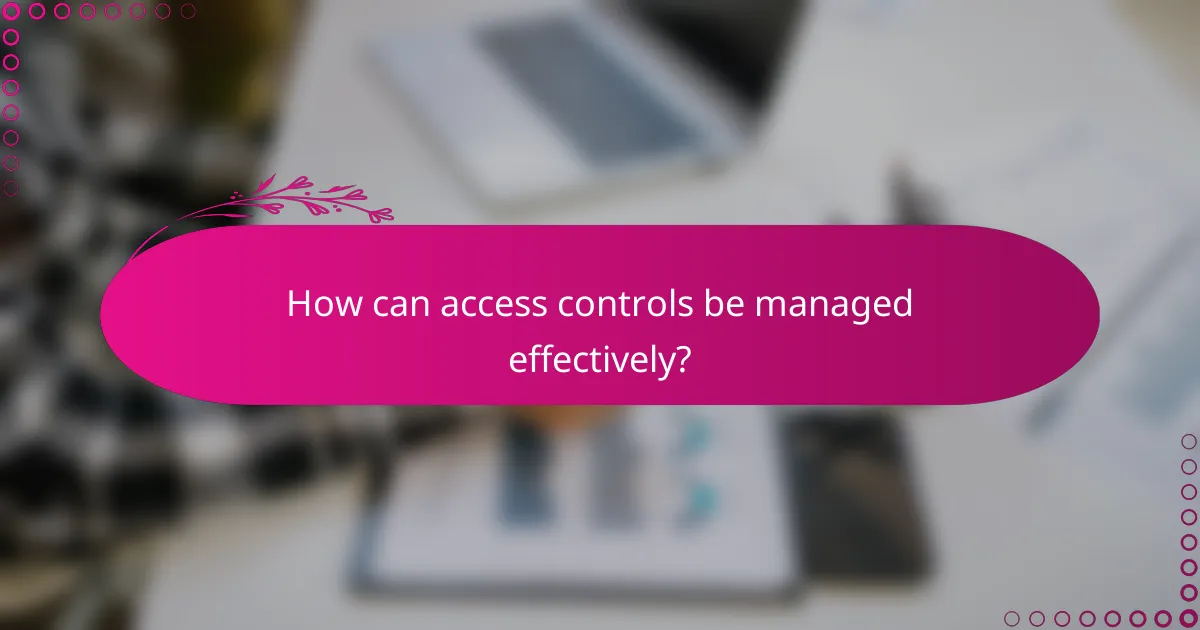
How can access controls be managed effectively?
Access controls can be managed effectively by implementing a structured approach that includes user role assignments, granular permission settings, and audit logs for tracking access. These strategies help ensure that only authorized users have access to sensitive files and that their activities are monitored for compliance and security purposes.
User role assignments
User role assignments involve categorizing users based on their job functions and the level of access they require. For example, an organization might define roles such as administrator, editor, and viewer, each with different permissions. This approach simplifies management by allowing administrators to grant or revoke access based on roles rather than individual users.
When assigning roles, consider the principle of least privilege, which means giving users only the access necessary for their tasks. Regularly review and update these roles to adapt to changes in personnel or job functions.
Granular permission settings
Granular permission settings allow for detailed control over what users can do with files, such as viewing, editing, or sharing. This level of specificity can prevent unauthorized changes and data leaks. For instance, a user may have editing rights on a document but not the ability to share it externally.
To implement granular permissions, utilize features that enable settings at the file or folder level. This ensures that sensitive documents are protected while still allowing collaboration on less critical files. Regular audits of these settings can help identify any unnecessary permissions that should be adjusted.
Audit logs for tracking access
Audit logs are essential for tracking who accessed files, what actions they took, and when these actions occurred. These logs provide a clear record that can help identify unauthorized access or changes to sensitive information. For example, if a file is altered unexpectedly, the audit log can reveal which user made the change and when.
To maximize the effectiveness of audit logs, ensure that logging is enabled for all critical files and regularly review the logs for unusual activity. Implement alerts for specific actions, such as failed login attempts or changes to permissions, to enhance security monitoring.
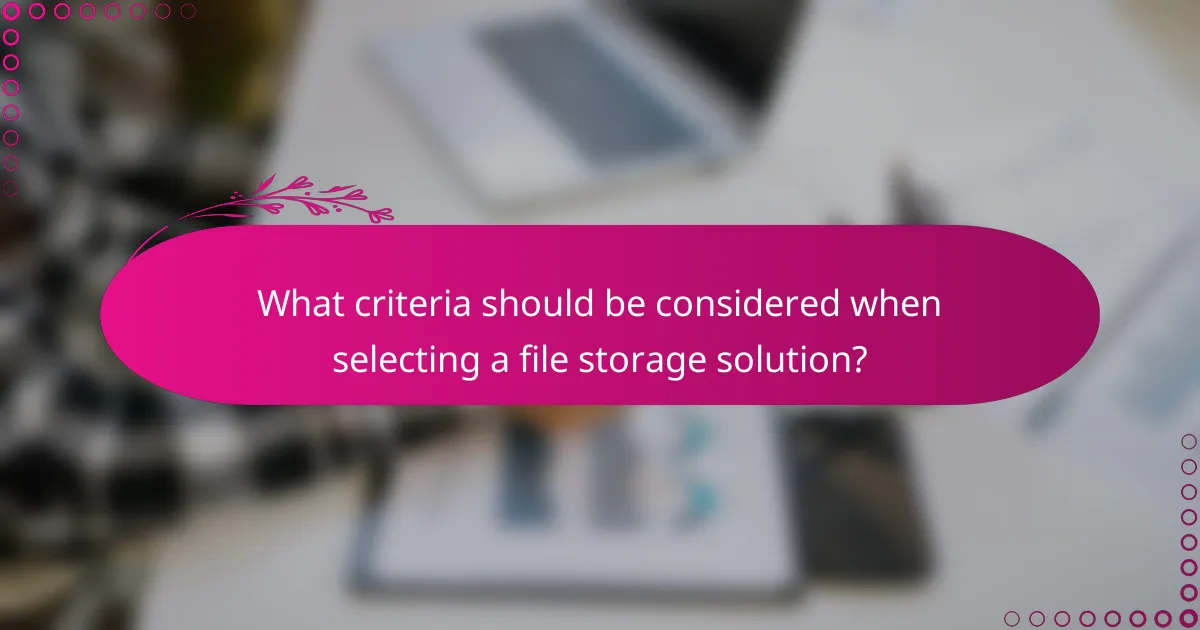
What criteria should be considered when selecting a file storage solution?
When selecting a file storage solution, consider security features, sharing options, and access controls. These criteria ensure that your data is protected, easily shared, and accessible only to authorized users.
Scalability options
Scalability is crucial for accommodating growth in data storage needs. Look for solutions that offer flexible plans, allowing you to increase storage capacity as your requirements change, whether that’s in the low hundreds of gigabytes to several terabytes.
Consider options like cloud storage that can automatically scale based on usage. This prevents overpaying for unused space while ensuring you have sufficient resources during peak times.
Integration with existing tools
Choosing a file storage solution that integrates seamlessly with your current tools can enhance productivity. Check for compatibility with commonly used applications such as Microsoft Office, Google Workspace, or project management software.
Evaluate how well the storage solution supports APIs or plugins for easy integration. This can streamline workflows and reduce the need for manual data transfers, saving time and minimizing errors.